Do you have a Lenovo laptop and frequently face certain issues having its screen pink or any other color? Panic not if you see something like that, because I will teach you how to fix pink screen on Lenovo laptop through some simplistic and easiest steps in today’s guide. The thing is, there is no problem that doesn’t come with a solid and reasonable solution. So does the same happen here if you are currently facing pink screen issues on your device? Can you resolve this if you keep pace with me until the end?
So, leave the rest and take a breath to start your day with me. Because at the end of the day, you will be able to figure out how to fix pink screen on Lenovo laptop. Let’s get started!
Read More: Hp Laptop Not Starting Windows 10 | Solved!
Table of Contents
What Does It Mean By A Pink Screen On Your Lenovo Laptop?
Before you consider fixing this type of problem on your laptop, you must have an idea of what a pink screen is basically if it is happening on your laptop.
It is an absolute thing that the pink screen is never going to be the normal screen for the laptop. It is something you will see on the laptop for the very first time.
You may know that our laptops have displays that use RGB color mixers. These screens are inbuilt with Blue, Green, And Red to give you all the colors you are looking for on your desktop.
You will notice that a pink screen usually comes when you find your RGB mixer at the epic or highest level.
The green color remains at its medium level; besides, the blue color goes at the maximum point. This results in a completely annoying discoloration phenomenon that we call a pink screen.
However, another important point to note about this type of screen on your laptop is that it doesn’t cover the whole display screen.
Because sometimes, some pixels of the display appear as the lines keep running throughout the main display.
What Are The Causes Of Having A Pink Screen On A Lenovo Laptop?
To solve the problem, one must have a deep and full understanding of the causes of that problem. Because you will only be able to figure that out then.
That’s the fact that whatever problem occurs with our laptops, it could either be software related or hardware related.
That’s because if your laptop has a pink screen, you should know that the problem is either caused by your computer hardware or your computer software.
In this case, I have divided it into different sections with respect to hardware or software. Please take a look at what could be the problems letting your laptop suffer the pink screen.
Hardware Problems Regarding Pink Screen:
In the case of hardware, your Lenovo laptop might have the following problems making it suffer to have a pink screen.
- Either your monitor could be defective.
- The wired connection can go flawed.
- There could be malefaction in the drive.
- The cables might be loosened.
- Also, sometimes the temperature of the GPU makes your laptop suffer the pink screen, and you will face it ultimately.
Software Related Issues Regarding Pink Screen:
In the case of software, your Lenovo laptop might have the following problems causing it to experience a pink screen.
- The graphics drivers might have gone out of date.
- You might have installed any software from any unauthorized sources.
- There could be some tampered with software and apps.
- Plus, your laptop might have a virus that causes it to experience a pink screen.
Can You Solve This Problem Of Pink Screen On Your Laptop?
Now, run behind the possibility to figure out whether you can fix such a problem or not.
This answer will always be yes because you can easily fix the screen in pink color on your laptop by figuring out what is actually causing the problem.
In this case, apply the following methods to figure out the problem, and then we will figure this out!
If It Is A Hardware Problem:
To check out the source of the problem and figure it out, especially about the laptop hardware, you need to use an HDMI cable and connect your laptop to another monitor.
When you do that, if there comes the normal display of your laptop, you should consider that it is the hardware that can only be solved by replacing your current monitor.
If It Is A Software Problem:
On the other hand, if you see the same pink screen on another monitor connected to your laptop, the problem is with the software rather than the hardware.
You can figure both these out when you are to solve the pink screen issue on your laptop screen. Please keep reading to find out.
How Do You Fix The Pink Screen On Lenovo Laptop?
Finally, you are at the point where you will totally learn about how to fix the pink screen on a laptop by applying some easiest and most commonly used fixes.
You can apply the following methods if you want to fix your pink screen problem on your Lenovo laptop or any other laptop.
Fix 1: Try Removing The Peripherals Or Connected Devices:
Whenever you face a screen flickering, black or pink screen, it could be a distortion caused by some third party or low-quality connected devices. These could be USB devices or other media.
For taking it as a first and the easiest fix for a pink screen, you need to remove all those devices connected to your laptop.
Once you have done that, make sure that you see the normal screen back again on your laptop, and if you don’t, follow the next fix.
However, in most cases, removing the connected devices usually fixes the problem of a pink screen on your laptop.
Fix 2: Try Restarting Your Lenovo Laptop:
In most cases, 99 problems can be resolved regarding the laptop operating system or software running on them when you give your machine a new restart.
For this time, when you have a pink screen, you need to give your laptop a restart!
When you restart your laptop, it will easily fix the imperfections you may find with different software and let your system run safely and in its full motion.
Because those programs running in the background will stop working and clear those obstacles causing the pink screen.
Fix 3: Try Updating The Drivers Of Your Graphics Card:
Most of the time, when you face a pink screen on your Lenovo or any other laptop, it can be caused by having outdated drivers of your graphics.
Yes, your graphics drivers must be up to date to perform as desired and according to the required performative benchmarks. You can update these by following the below methods.
Press the Windows icon and X Key simultaneously, and a list will appear just in front of you. From this list, choose the Device manager option.

When you do that, a new window will appear just before you. You need to choose the Display Adaptors option from this list as given below.

Give a right-click on the Display Adapter Option, and you will find the GPU enlisted below it. On that GPU, when you click right, you will have an Update Drivers option. Click on it, and your graphics drivers will start updating in a while.
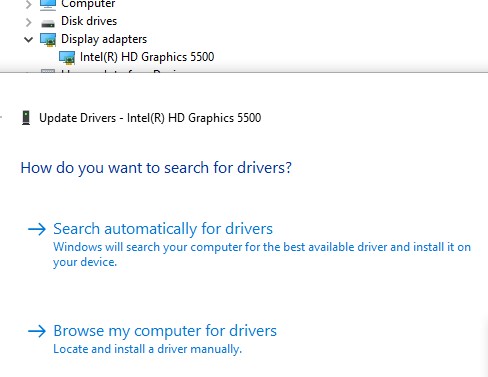
Click on the first option, and your computer will automatically start looking for the drivers. Either you will find the already installed. Or, if outdated, you will have new pair of drivers online.
After this update, you need to restart your laptop to make sure this fixes the issue. However, this is all to be done on a new monitor or display because your current screen will still be pink, and you won’t be able to update drivers.
But even after updating the drivers of your laptop, the problem doesn’t get resolved. You should go for the next step.
Fix 4: Check Or Decrease The Temperature Of Your GPU If It Is Heating Up:
Sometimes or even most of the time, the overheating of your laptop causes it to experience or have a pink screen. There is nothing you can do to minimize or decrease this problem except figure out and eliminate it totally.
Whenever you see your laptop’s cooling vents dusty and haven’t been cleaned up for a very long time, you will find your laptop overheating.
However, you can learn how to cool down your laptop, but before doing that, you need to make sure the exact temperature at which it is working right now.
For checking the temperature of your laptop GPU, you can use the EVGA’s Precision X1 software, as this will let you check your GPU temperature easily.
This will present you with the data on your laptop as to what is causing the overheating. Whether it is the app or GPU itself.
Moreover, to reduce the temperature of your GPU, you can clean it up and remove the dust from all the internal parts of your laptop to breathe it easily. It will fix your problem regarding overheating.
Fix 5: Try Deleting The Temporary Files:
When you find yourself uninstalling the apps or software on your laptop, this leaves a couple of temporary files on your hard disk. It can let you face the pink screen on your desktop Lenovo laptop.
But this can be fixed and cleaned up usually by using any third-party software. You just need to install it.
Or you can use the Commands Like Windows + R and then enter the %temp%. Select all the files and press delete to see what files get deleted and not.
Fix 6: Resetting The Display Screen On Your Screen:
Suppose nothing works out and you don’t find an appropriate solution. In that case, you can use the factory resetting option for cleaning up the malfunctioning files from your desktop.
It will bring your laptop back to its original settings, and you will easily be able to solve the issue of the pink screen.
Fix 7: Changing The Connection Cable For Display:
If you see the pink screen on your laptop, the problem can be with the display cable.
Because it sometimes goes disturbed, disconnected, or even removed from either the motherboard or towards the display side of your laptop.
Therefore, fix it if it has been loosening or replace it if it has gone damaged. It will easily fix your issue with your current pink screen on the laptop.
Fix 8: Change The Display Itself:
What if the monitor has gone disturbed, damaged, or has a problem causing a pink screen? There is no option to fix this except to change the display screen of your Lenovo laptop.
When you do that, the hardware will be replaced, and you will not find any pink, black, or screen flickering problem on the device.
Frequently Asked Questions:
How To Fix Pink Screen On Laptop Windows 10?
If you are currently running on windows 10 on your laptop and you certainly face a pink screen, you can fix this without facing much trouble.
The thing is, all the comparative methods discussed above will work perfectly to fix your problem with the pink screen.
Try updating drivers for graphics, giving a restart to your laptop, and doing all the things in your access to solve this problem of the pink screen.
How To Fix Pink Screen On Monitor?
The pink screen can be fixed for the monitor when you apply all the common fixes given or solved above. Please read the article carefully to apply restart, reset, delete temp files, and do more.
You can either replace the hardware, which will be your monitor or try the common internal fixes to solve the pink screen problem.
How To Fix Pink Screen On Acer Laptop?
If you have an Acer laptop and suddenly face the pink screen on it, you don’t need to worry because such a common problem can easily be fixed.
All you need to do is consider upgrading your GPU drivers, replacing or making sure the solid connectivity of your display cable, or resetting your pc to take it towards its normal settings.
How To Fix Pink Screen On Dell Laptop?
Dell laptops can usually face a pink screen issue whenever running heavy-duty programs or when they are not turned off totally.
Therefore, you can fix this by restarting your laptop if it is a software problem. Also, it can be fixed by reducing the laptop temperature. Or you can check or examine the laptop display to find whether the problem is with the hardware or not.
Read More: How To Do A Hard Reset On Hp Stream Laptop? | Easy Guide In 2022
Final Thoughts:
Hopefully, I can make sure that if you have followed this guide up to this end, you have got the required solution on how to fix pink screen on Lenovo laptop. You can use all these fixes and figure that thing out. Moreover, if you are still worried about how you would fix this, or it doesn’t get resolved even after applying all these steps, you should use the comment box to let me know because our team is ready to answer your queries.
Thanks for reading and spending your time with me, and see you soon on another one. Have a pleasant day to you!



